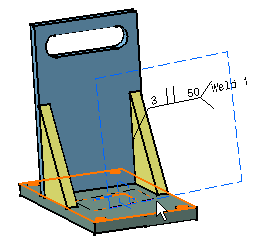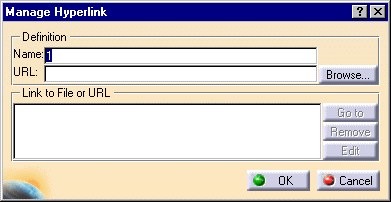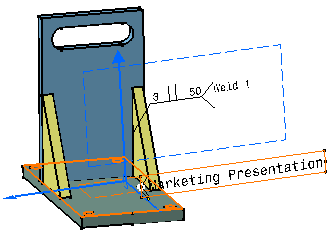Creating Flag Notes
| You
can add hyperlinks to your document and then use them to jump to a variety
of locations, for example to a marketing presentation, a Microsoft Excel
spreadsheet or a HTML page on the intranet. You can add hyperlinks to models, products and parts as well as to any constituent elements. This task shows you how to add hyperlinks. |
||||||
Open the WeldPlanner.CATProduct document and prepare a document that you want to see displayed via a hyperlink. |
||||||
| 1. | Click the Flag
Note with Leader icon |
|||||
| 2. | Select the object you want to represent the hyperlink. For the purposes of our example, select the face as shown: | |||||
|
|
||||||
| The Manage Hyperlink dialog box appears. | ||||||
|
|
||||||
| 3. | Enter a name for your hyperlink. For example, "marketing presentation". | |||||
| 4. | Enter
the path to the destination file in the URL field then press Enter.
Or, Click Browse... and select the destination file in the Link to File dialog box. Note: You can add more than one link. Simply enter another path or click Browse... and select another file. All links created are listed in the Link to file or URL box.
|
|||||
| 5. | Click
OK in the Manage Hyperlink dialog box when satisfied.
The hyperlink is created and is identified as Flag Note.xxx (name of the document) in the specification tree. |
|||||
|
|
||||||
| 6. | If you wish to edit the display of the note, use the Properties contextual command. | |||||
|
|
||||||