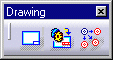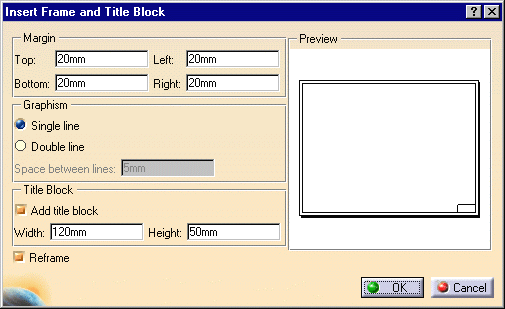Creating a Frame Title Block
| This task shows you how to create a background sheet and insert a frame and a title block into it. |
| Before You Begin, make sure you customized the following:
Grid: |
| Open the GenDrafting_part.CATDrawing document. | |
| 1. Select the Edit/Background items from the menu bar. | |
| 2. Click The Frame Creation icon
|
|
| OR 2. Select the Insert -> Drawing -> Frame and Title Block items from the menu bar. The Insert Frame and Title Block dialog box is displayed:
The frame and title block result as shown below: 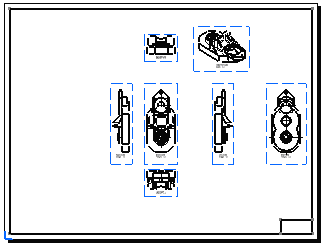 |
|
| When the Frame Creation icon Of course, if you add sheets, the frame title block appears in the newly created sheets on the condition you go to Tools->Options -> Mechanical Design ->Drafting (Layout tab). Check the Copy background view option and the First sheet option, and you will insert the frame and title view from the sheet you previously created on the current drawing. |
|
|
|