Moving a View
| This task will show you how to move one or more views by dragging them. |
| Before You Begin, make sure you customized the following settings:
Grid: View names and scaling factors: |
Moving One ViewYou can move one view by selecting or more views (implicitly) by dragging the parent view.
|
||||||||
| Open the GenDrafting_part_Move_View.CATDrawing document. | ||||||||
| 1. Click the view to be moved.
2. Drag the clicked view to the new location. |
||||||||
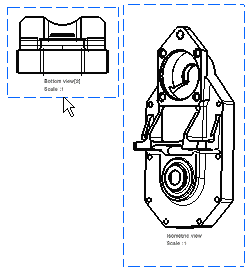 |
 |
|||||||
| 3.
Release the mouse button when you want to position the view.
The view is newly positioned. |
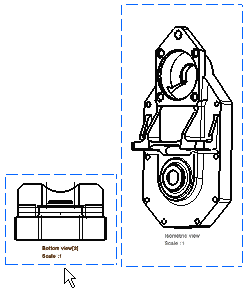
|
|||||||
Moving More Than One View ExplicitlyYou can move more than one view explicitly (generative and interactive views). These views can be:
|
||||||||
| Open the GenDrafting_part_Move_View02.CATDrawing document. | ||||||||
| 1. Multi-select the views to be moved.
2. Drag the selected views to the new location. 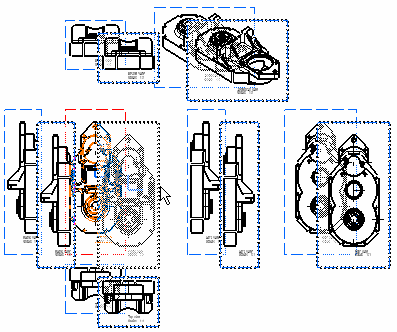
|
||||||||
| 3.
Release the mouse button when you want to position the views.
CASES:
|
||||||||
|
|
||||||||