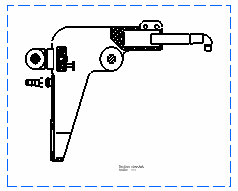Modifying Cut Elements in a Section View
| This task will show you how to modify cut elements in a section view generated from a CATProduct. |
| Before You Begin, make sure you customized the following settings:
Grid: View names and scaling factors: |
| Open the Product_Balloon2.CATDrawing document. | ||||||||||||
| 1. Right-click the section view A-A. 2. In the contextual menu -> Section view A-A object, select Overload properties. Select the cut element you want to edit. The following dialog box appears:
|
||||||||||||
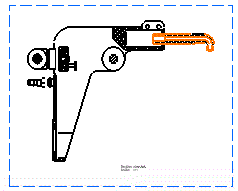 |
||||||||||||
 |
||||||||||||
| 3. Select
the element you want to edit in the dialog box and click the Edit
button.
|
||||||||||||
You can modify the following
parameters:
|
||||||||||||
| 4. Uncheck Cut in section views. | ||||||||||||
| 5. Click OK.
The selected element is not cut anymore. |
||||||||||||
| In the Characteristics dialog box, the Reset button allows you to recover the values you had before changing information in the editor dialog box. | ||||||||||||
|
||||||||||||