Loading/Saving a CATDrawing (Resolved Link)
| This task will show you how to load and save a CATDrawing
document from an existing CATPart document. Use the same methodology to save a CATProduct, a sheet metal Part or a .model
V4/V5 document. In this particular case, all the links that exist between the CATPart document and the CATDrawing document will be resolved as you will choose to load the referenced document. You can now modify your CATPart choosing not to update the related CATDrawing document. It is now possible to customize the settings. |
|||
| Activate the settings. For this: | |||
| 1.
2. 3. |
Select the Tools -> Options... command. Click General in the list of objects to the left of the Options dialog box (General tab). Make sure the Load referenced documents option (default option) is actually checked.
|
||
| 4.
|
Press OK.
|
|
|
| 1.
|
Open the GenDrafting_part_links.CATDrawing document.
|
||
|
|
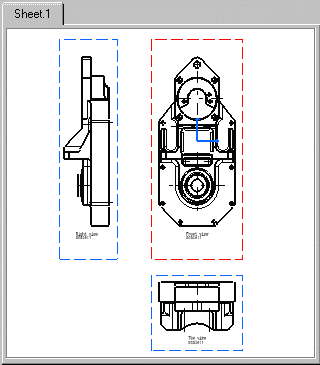
|
||
| Make sure the specification tree actually appears as shown
above. In other words, make sure the symbols are not broken which would means that links between the CATPart and the
projection views are unresolved.
|
|||
| 2. |
Select the Edit->Links command.
|
||
| 3. |
Press OK. |
||
|
|
|||

