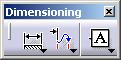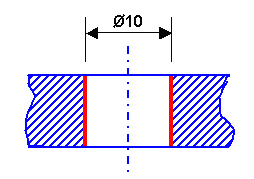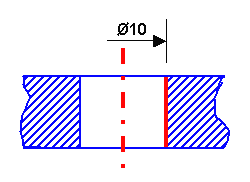Creating Half-Dimensions
| Half-Dimensions are useful in the
case of revolved features or elements using a plane symmetry. Actually it
allows to create the dimensions only on half the geometry.
|
|||||||
| This task will show you how to create
a half-dimension. You can create half-dimensions on distance, angle,
diameter, cylinders, diameter edges and diameter tangents but not on
cumulate dimensions.
|
|||||||
| Open the Brackets_views05.CATDrawing document.
|
|||||||
| 1. |
Click the Dimensions icon
|
|
|||||
| 2. |
Click a first element in the view. For example, an edge. |
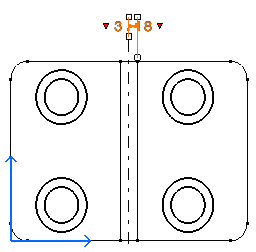
|
|||||
| 3. |
If needed, click a second element in the view. For example, another edge. |
||||||
| 4. |
Right-click the dimension and select the Half Dimension option from the contextual menu. |
||||||
| The half-dimension appears. Only one extension line is displayed. The dimension line is shortened
with specific overrun, gap and length. The value is not centered on the
dimension line. The attributes mentioned in Dimension parameters drive the dimension graphic display.
|
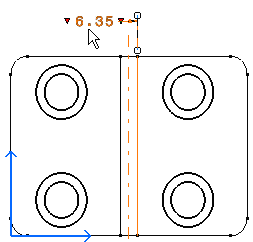
|
||||||
|
|||||||
Associativity in the case of half-dimensions is different from associativity in the case of standard dimensions. For example, the half diameter dimension below is associated to the axis and the element, whereas a standard diameter is associated to both symmetrical elements.
|
|||||||
| Standard diameter edge:
|
Half diameter edge:
|
||||||
|
|
|||||||