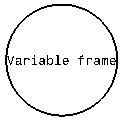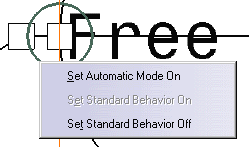Adding Frames or Sub-Frames
| This function allows you to add frames and sub-frames to
texts and texts with leader.
|
|||||||||
| Create a free text.
|
|||||||||
|
|
1. Select the text you
have created and click the Frame icon |
||||||||
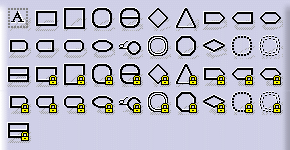 |
|||||||||
| You can choose to create each frame with either a variable or a fixed size. For
a rectangular frame, for example, the icon
|
|||||||||
|
|||||||||
| 2. Choose a frame in the
menu. |
|||||||||
| 3. Click on the frame to
select it
|
|||||||||
4. Right-click on the
text and in the contextual menu choose the add leader command
and click in the free space to end the leader creation. |
|||||||||
| Zoom to move the leader round the text. | |||||||||
| 5. Right-click on the
hanged point and select a mode in the contextual menu. The anchor points
available will be dependent on your choice. Set the Standard Behavior
Off.
These anchor points allow you to move a leader around the text. Standard Behavior is the default mode. Automatic Mode corresponds to the point 1 of Standard Behavior. Frames Anchors Table: |
|||||||||
|
|
|||||||||
|
6. Drag the leader hanged point to move it to the anchor number 8 (see the
previous table, circle, Standard Behavior Off).
7. Select a part of the text, as an example "Te", for this:
8. Apply the Both Flag frame to the text. |
|||||||||

|
|||||||||
|
|
You cannot use Sticking and Nota frames as sub-frames. | ||||||||
|
|
|||||||||