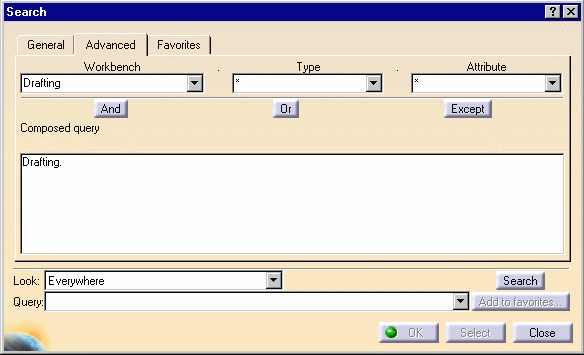Performing an Advanced Search
| This task will show you how to
use the advanced search command in the Drafting workbench.
First see in Infrastructure documentation the explanation about advanced search. |
|||||||||
| 1. Select the Edit->Search...
command then click the Advanced tab:
|
|||||||||
| 2. Choose drafting for the workbench. | |||||||||
Any element type has the following attributes:
Some elements have additional types: |
|||||||||
|
|
|||||||||
3. Select an operating sign in the first combo box. |
|||||||||
| 4. Select (if there is a combo box) or key in the value you are looking for. | |||||||||
|
|||||||||