Creating Annotations
| This task shows you how to add annotations on your drawing. In this particular case, we will add text to existing 2D elements. | ||
| 1. Click on an icon from the Annotations toolbar. For example, click
the Text icon |
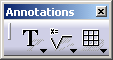 |
|
|
2. Click an element. The text will be positioned according to this element. |
 |
|
| 3. Enter the required text in the Text Editor dialog box. |  |
|
As you type in, the text appears in the graphic Text Editor window. |
||
| 4. If needed, drag the text to the desired location. |  |
|
| The annotation will now remain associated to the selected 2D element. In other words, each time you move the 2D element, the associated annotation moves accordingly. | ||
|
||