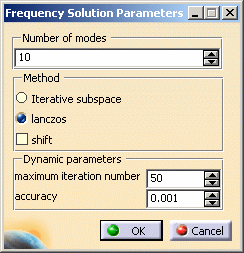Inserting a New Frequency Case
|
This capability is only available with the ELFINI Structural Analysis product (except for inserting a first Frequency Analysis Case). Inserting a new Frequency Case allows you to create objects sets for the new environmental specifications, and to implicitly require a normal modes solution procedure for the computation of the system vibration frequencies and normal modes for a given non-structural mass distribution under given restraints.
|
|||||||||||
 Frequency Analysis Case
Frequency Analysis Case
This task shows you how to insert a new Frequency Case.
|
|||||||||||
| Remember that if you do not have the ELFINI Structural Analysis product license, your Finite Element Model can
simultaneously contain at most one Static Analysis Case and one Frequency
Analysis Case.
|
|||||||||||
|
You can use the sample00.CATAnalysis document from the samples directory for this task.
|
|||||||||||
| 1. Select Insert -> Frequency
Case The Frequency Case dialog box is displayed.
For each type of objects set (Restrains, Masses, Static Case Solution), you
can require that your new Frequency Case contains either an empty
objects set or an objects set existing in a previously defined Analysis
Case. The New and Reference switches for Restrains and Masses objects sets allow you to choose between these two options:
2. Set the switch for each type of objects set
and click OK.
|
|||||||||||
|
The new Frequency Analysis Case representation consists of the following (empty) object sets:
You can edit the frequency case, by double-clicking on the Frequency Case Solution object in the specification tree. The following dialog box will appear:
|
|||||||||||
If you select the lanczos Method, the Shift option appears: compute the modes beyond a given value: Auto, 1Hz, 2Hz and so forth. Auto means that the computation is performed on a structure that is partially free. |
|||||||||||
|
|||||||||||
|
|
By default, the last created (inserted) Analysis Case is set as current, and the corresponding objects set is underlined in the analysis features tree. A right mouse click (key 3) on a Frequency Case objects set further allows the following action:
If you inactivate the Hide Existing Analysis Cases switch in the Frequency Case dialog box, the symbols of objects created in previous Analysis Cases will remain displayed. Once a New Analysis Case has been inserted, its Definition parameters cannot be changed. To modify the Analysis Case Definition parameters you can only replace it (Delete followed by Insert) in the analysis specification tree. To compute free vibration modes, you need a Frequency Analysis Case containing no Restraints objects set. This means that you must insert a new Frequency Analysis Case without Restraints.
|
||||||||||
|
|
To compute free vibration modes, you need a Frequency Analysis Case containing no Restraints objects set. This means that you must first delete the existing Frequency Analysis Case and insert a new Frequency Analysis Case without Restraints. To subsequently compute supported (non-free) vibration modes, you must delete the previous, Restraints-less (free vibration modes) Frequency Analysis Case and insert a new (supported) Frequency Analysis Case with Restraints.
|
||||||||||
|
|
|||||||||||