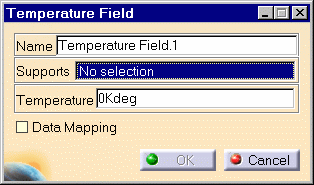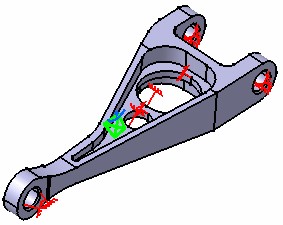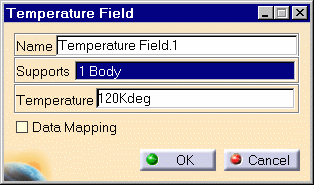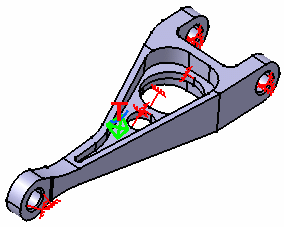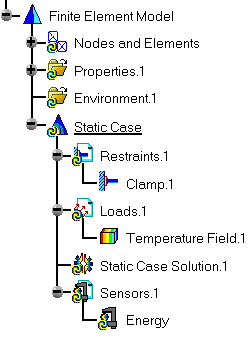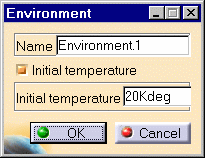Creating Temperature Field
| Creating Temperature Field means applying a
temperature constant or not (data mapping) to a part.
|
|||||||||||||||||
Temperature Field can be applied to the following types of Supports:
|
|||||||||||||||||
| Open the sample34.CATAnalysis.
|
|||||||||||||||||
| This task shows you how to load a body
with a given temperature.
|
|||||||||||||||||
| 1. Select the Temperature Field icon
The Temperature Field dialog box appears which lets you define the Name, Support and reference Temperature you wish to define.
2. Select the part or surface (body) you wish to be applied a temperature.
The Temperature Field dialog box is updated:
|
|||||||||||||||||
| You can activate the Data mapping option and use the results coming from
a thermal solver. 3. Click OK in the Temperature Field dialog box.
|
|||||||||||||||||
| The Specification tree is also updated: both the Environment.1 and the
Temperature Field.1 features appear:
At any time you can double-click the Environment feature and define an Initial temperature.
|
|||||||||||||||||
|
Double-clicking on the Loads set, you will display the Loads dialog box that lets you choose whether you wish to apply self-balancing to the load. Example of use: if this option is used with iso-static specifications, it will allow you to simulate free-body loading. If you make the option active, the center of inertia results null.
|
|||||||||||||||||
|
|||||||||||||||||