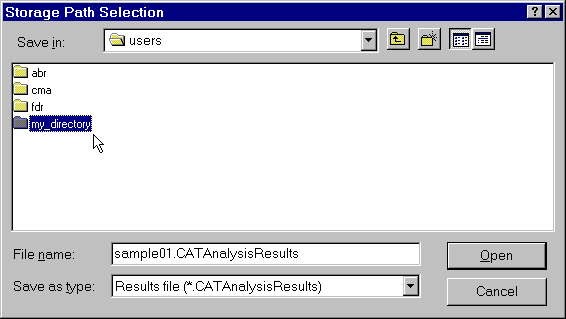Specifying External Storage
| All ELFINI Solver computations (matrices,
operators, displacements, intermediate entities and so forth) are systematically
stored in a structured way out of core memory, on an external file. External Storage is the file of the directory where this structured computed data is stored. The link between the .CATAnalysis document and the External Storage is maintained after the end of a session, in a way similar to the link between a .CATPart document and the associated .CATAnalysis document. Stored data resulting from analysis are stored in two files, one for results and one for computations. After the opening of a new analysis document, the default directories in which they are stored are the last directories chosen by the user. Result data is data necessary for generating images: displacements, loads, restraints, singularities, strain energy and so forth. This data is self sufficient if only results are to be saved and no more computations should be performed from them. Result data takes small disk space, any newly performed computation starts from the beginning and therefore may take time. Computation data corresponds to matrices such as stiffness. This data is needed to perform new computations from the loaded data which will benefit from it. It is time saving, but as a counterpart needs much disk space storage. Computation data can be removed by activating the "Clear storage" command before saving the analysis document.
|
|||||
| This task shows how to specify
External Storage.
|
|||||
You can use the sample01.CATAnalysis document from the samples directory for this task.
|
|||||
| 1. Click the Storage Location icon The Current Storage Location dialog box is displayed.
|
|||||
The results and computation data are stored in one single file with
given extensions:
|
|||||
| 2. If needed, click the Modify button. The Storage Path Selection dialog box is displayed. It contains an image of your working environment.
You can navigate in your files with the help of the cursor. 3. Select a path for the External Storage directory and click Open
and then Save to
exit the Storage Path Selection dialog box.
You can still modify or cancel your file selection by pressing the Modify or Cancel buttons. 4. Click OK to leave the Current Storage Location dialog box. Your External Storage file has been stored and the extensions are kept. The file locations objects (CATAnalysisResults and CATAnalysisComputations) appear in the specification tree, under Links Manager.
|
|||||
|
|||||
|
|||||
|
|||||