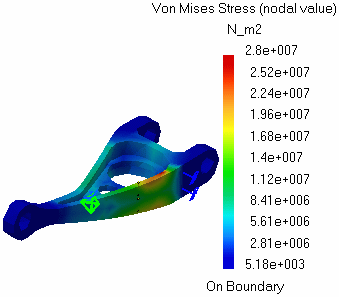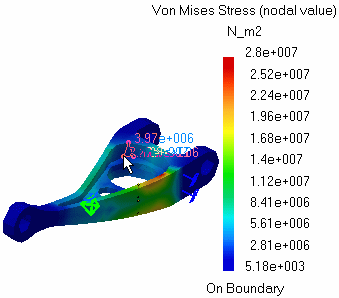Visualizing Von Mises Stresses
| Von Mises Stress images are used to
visualize Von Mises Stress field patterns, which represent a scalar
field quantity obtained from the volume distortion energy density and used
to measure the state of stress. Von Mises Stress Image objects belong to Static Case Solution objects sets. The volume distortion energy density is often used in conjunction with the material yield stress value to check part structural integrity according to the Von Mises criterion. For a sound structural design, the maximum value of the Von Mises stress should be less than this yield value.
|
|||||||||||
| This task shows how to
generate von Mises images on part geometries.
|
|||||||||||
You can use the sample22.CATAnalysis document. Before You Begin:
|
|||||||||||
| 1. Click the Stress von Mises icon The Von Mises Stress image is displayed, and a Von Mises Stress (nodal value) Image object appears in the specification tree under the active Static Case Solution objects set.
The Von Mises Stress distribution on the part is visualized in Iso-value mode, along with a color palette. You can visualize the Von Mises Stress image in different ways by modifying the Custom view modes. To do this, you open the View menu and select Render Style -> Customize View option.
2. When the mouse cursor is passing over finite elements of the mesh, the values of the Von Mises Stress are visualized at each of their nodes.
4. Double-click the Von Mises
Stress Image
object in the specification tree to edit the image.
|
|||||||||||
|
|||||||||||
| In addition, the following Edition switch button is available:
The edition is not yet available. You are just provided information on the computation process used to create the image. 5. Click OK to quit the dialog box. You can use the right mouse click (key 3) on a Von Mises Stress (nodal value) feature in the specification tree and select the option called Activate / Deactivate to turn the corresponding image on or off.
|
|||||||||||
| Products Available in
Analysis Workbench
The ELFINI Structural Analysis product offers the following additional features with a right mouse click (key 3) on a StressVonMises feature in the specification tree: Report: this icon generates a report in .html and .txt formats.
|
|||||||||||
|
|
|||||||||||