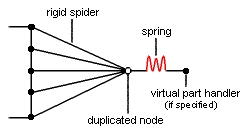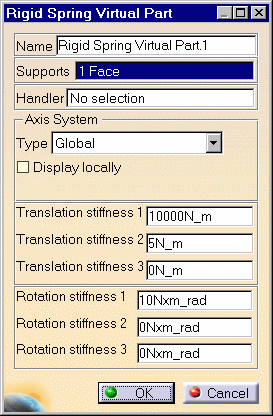Creating Rigid Spring Virtual Parts
|
A Rigid Spring Virtual Part is an elastic body connecting a specified point to a specified geometry, behaving as a six degree of freedom spring in series with a mass-less rigid body which will stiffly transmit actions (masses, restraints and loads) applied at the handle point, while stiffening the deformable body or bodies to which it is attached. The Rigid Spring Virtual Part does not take into account the elastic deformability of the parts to which it is attached. The program proceeds as follows:
The Rigid Virtual Part is built with Rigid Spider and Spring elements.
To know more about those elements, see Rigid Spider and Spring in the Finite Element Reference Guide.
|
|||||||||||||||||
Rigid Spring Virtual Parts can be applied to the following types of Supports:
|
|||||||||||||||||
| This task shows how to
create a Rigid Spring Virtual Part between a point and a geometry support.
|
|||||||||||||||||
|
You can use the sample28.CATAnalysis document from the samples directory for this task: Finite Element Model containing a Static Analysis Case and computed corresponding Static Solution. A Part Design point was created on the associated CATPart document. Before You Begin:
|
|||||||||||||||||
| 1. Click the Rigid Spring Virtual Part icon The Rigid Spring Virtual Part dialog box is displayed.
3. Position the cursor on the Handler field in the Rigid Spring Virtual Part dialog box and select a point for the handler point (the handler point symbol appears as your cursor passes over it).
|
|||||||||||||||||
|
|||||||||||||||||
|
The Axis System Type combo box allows you to choose between Global and User-defined Axis systems, for entering components of the resultant moment vector.
4. Set the Axis system. 5. Enter values for the six degree of freedom spring constants. 6. Click OK to create the Spring Rigid Virtual Part. The symbol appearing at the handler point represents the Rigid Spring Virtual Part. A Rigid Spring Virtual Part Mesh.1 object appears in the specification tree under the active Nodes and Elements objects set.
|
|||||||||||||||||
| You can select several geometry
supports. The Spring Rigid Virtual Part will connect all supports to the handle point and stiffly transmit all actions as a spring in series with a rigid body. |
|||||||||||||||||
|
|||||||||||||||||