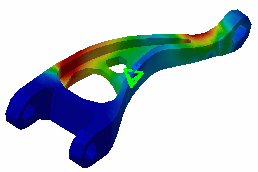Creating Sensors (Buckling Analysis Case)
 |
Buckling Analysis Case

This task shows you how to access knowledge output values by adding them
into a set called Sensors.
|
 |
You can use the Sample09.CATAnalysis document from the samples directory for this
task.
Before You Begin:
 | Go to View -> Render Style -> Customize View and make
sure the Shading, Outlines and Materials options are active in the Custom View Modes
dialog box. |
 | Compute the solution: for this, click the Compute icon  . . |
 |
Activate the Von Mises Stress (nodal value) image by
right-clicking on this feature in the specification tree and selecting the
Activate/Deactivate option from the contextual menu. |
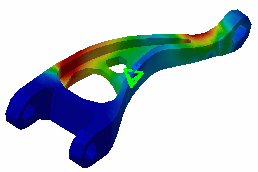
|
 |
The Buckling Case Sensors set feature appears by default in the specification tree.

|
|
1. If needed, double-click on the
desired values in the specification tree to have the output information
available via the Output Values dialog box. In this example, double-click
on Buckling Factors.
The Output Values dialog box displays a
list that corresponds to the functions available in Knowledgeware.
These functions are available without having to enter the Formula  command. The function is automatically valued according to the current
session. Knowledgeware output parameters are created:
command. The function is automatically valued according to the current
session. Knowledgeware output parameters are created:
Buckling Factor

 | If the sensor is not up-to-date, you will get a warning message that
let you know that to have the current solution be computed and the sensor
be updated, you must use the Compute All command. |
 | The Output Values dialog box displays the body of the measure which
corresponds, in Knowledgeware, to the signature of the
function. |
 | The Parameter default name can be edited. For this,
double-click on the parameter value, modify the name and click OK
in the Output Values dialog box to have the new name actually taken into
account. |
2. Click OK
in the Output Values dialog box once you are satisfied with the
information.
|
|
|

|
|