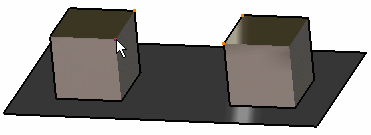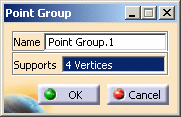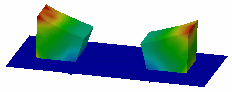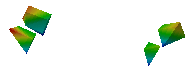Grouping Points
Grouping Points
|
Grouping elements allows you to generate images from a group of elements (points, lines, surfaces, bodies).
|
|
| This task shows how to group points and how to generate
images from this group.
|
|
|
You can use the sample49.CATAnalysis document from the samples directory for this task. Before You Begin
|
|
| 1. Click the Point Group icon The Point Group dialog box appears.
The Point Group dialog box is updated.
3. Click OK in the Point
Group dialog box.
4. Update the Point Group. For
this, right-click the Point Group.1
object in the specification tree and select the Update Group
option. You can now visualize Deformation, Von Mises Stresses, Displacements,
Principal Stresses and Precisions images, either for all the geometry or only for the
selected points. The scenario is the same for the five images. 5. Activate the Von Mises Stress
image.
6. Double-click the Von Mises
Stress (nodal value) object in the specification tree. 7. Click the Point Group.1
object in the Selections tab.
For more details about images, see Results Visualization (Image Creation, Generate Images and Editing Images).
|
|
| You can manually edit or delete a group. For this,
right-click the Group object in the specification
tree and select the desired option in the contextual menu.
|
|
|
|
|