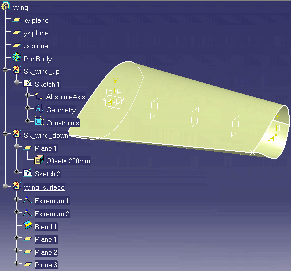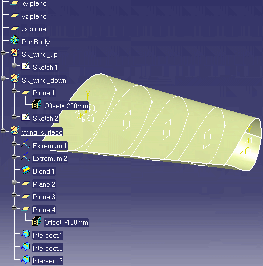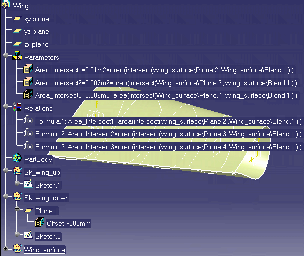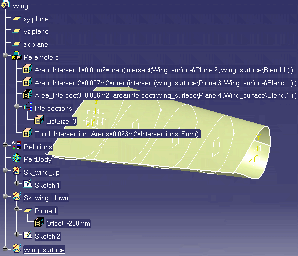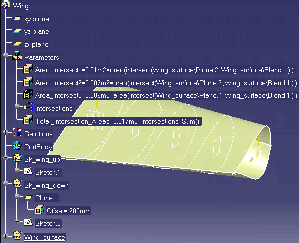Using the
List
 |
This task explains how to use the List
Feature.
In the scenario described below, the user will manipulate a plane wing to which he will
add planes and intersections. He will then create parameters and
formulas to calculate the surface of the intersections and will
create a list that will compute the total area of the intersect
sections. |
 |
To know more about the List Edition window, see
Using
the List Edition Window.
To know more about
the List Feature, see Working with the
List Feature. |
 |
- Open the KwrPlaneWing.CATPart file.
- Access the Generative Shape Design workbench.
- Create three planes. To do so, proceed as follows:
|
|
Click the Plane icon in the tool
bar. |
|
|
a) The Plane Definition dialog box opens.
b) In the Plane type area, enter the yz plane (select it in the
geometry or in the specification tree): The yz plane is
displayed in the Reference area.
c) Indicate the required offset in the
Offset field (-50mm for example). Click OK.
d) Repeat this operation twice
with offsets of -100 and -150mm.
(Click the graphic to enlarge it) |
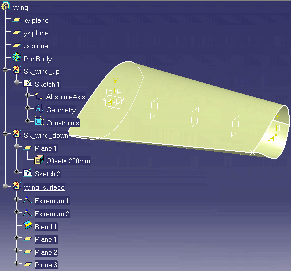 |
- Create three intersections. To do so, proceed as follows:
|
|
From the Insert menu, select
Wireframe->Intersection. |
|
|
a) The Intersection Definition dialog box opens.
b) Select Plane.2 in the specification tree.
Plane.2 is
displayed in the Element 1: area.
c) Select Blend.1 in the specification tree. Blend.1
is
displayed in the Element 2: area. Click
OK.
d) Repeat this operation with
Plane 3 and Plane4.
(Click the graphic to enlarge it) |
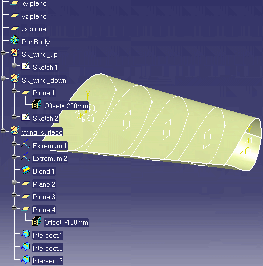 |
- Add formulas to calculate the intersection surface of the planes
with the blend. To
do so, proceed as follows:
|
|
Click the  icon. The Formulas Editor opens.
icon. The Formulas Editor opens. |
|
|
Select Area in the scrolling list and click the
New parameter of type button. Change the name of the parameter to
Area_Intersect1 and click the Add Formula button. The Formula
editor opens. |
|
|
In the Dictionary, select Measures, double-click
area(Surface, ...):Area. |
|
|
Position the cursor between the
parentheses,
select Wireframe constructors in the Dictionary, and double-click
intersect(Surface,Surface):Curve. |
|
|
Position the cursor before the coma and select
Plane.2 in the specification tree (or in the geometry) then
select Blend.1 in the specification tree. Click OK,
Yes, and OK. |
|
|
Repeat the above steps for Area_Intersect2
and Area_Intersect3 by selecting Plane.3 and Plane.4.
(Click the graphic to enlarge it)
|
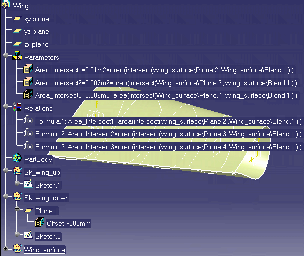 |
- Access the Knowledge Advisor workbench, and click the List icon (
 ). The
List Edition window opens. ). The
List Edition window opens.
| 7. Select the 3 parameters located under the Parameters node
in the specification tree, and click
the Add button. Click OK. Rename List.1 to Intersections for
example.
(Click the graphic to enlarge it) |
 |
- Click OK. The list is added to the parameters.
- Add a formula that will compute the area of the 3 planes intersections with the blend.
To do so, proceed as follows:
|
|
Click the  icon. Select
Area in the scrolling list, click the New
parameter of type button, rename the parameter to Total_Intersection_Areas
and click the Add formula button. The Formula editor opens.
icon. Select
Area in the scrolling list, click the New
parameter of type button, rename the parameter to Total_Intersection_Areas
and click the Add formula button. The Formula editor opens. |
|
|
Click the List
(Intersections in this scenario) in the specification tree: the name of the list is
displayed in the editor.
Under Dictionary, select List, and double-click List.Sum(): Real in the Members of List area.
Click OK twice.
The area
of the 3 planes intersections with the blend is automatically
calculated.
(Click the graphic to enlarge it) |
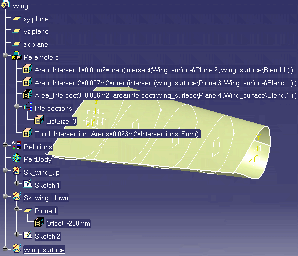 |
- Edit the list content and re-compute the total area. To do so,
proceed as follows:
|
|
Double-click the list (Intersections)
in the specification tree: the List edition
window opens. Select Area_Intersect3, click the Remove button, and click
OK. |
|
|
Right-click the Total_Intersection_Areas parameter and select
Local Update.
The area of the remaining 2 planes intersections with the blend
is automatically calculated.
(Click the graphic to enlarge it)
Click here
to display the result of this scenario. |
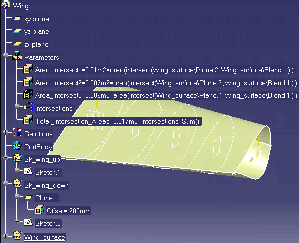 |
|

|
![]()