Using the Check Analysis Tool
![]()
The Global Analysis Tool is designed to manage Expert and Advisor checks wherever they may be located in the specification tree. It helps end-users understand the validation status of their designs and allows navigation by checks or violations and highlights failed components. The user can:
| Access information concerning failing items | |
| Gather information concerning objects and checks | |
| Perform automatic corrections if need be. |
The Global Analysis tool can be accessed at the session level by clicking the icon in the toolbar. This icon provides the user with a simple Checks status:
|
|
All the checks are updated and could be fired successfully. |
|
|
The checks need to be updated. |
|
|
All the checks are updated and at least one of them is incorrect. |
Check Analysis Tool Window
Click the ![]() icon in the toolbar to access the Check analysis window.
icon in the toolbar to access the Check analysis window.
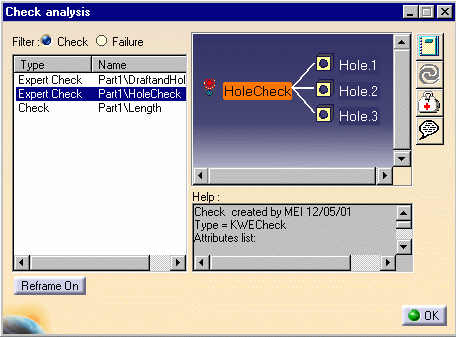
Filter section
This option enables the user to apply a filter to the checks or to the items that failed.
| Check | Only the Expert and Advisor checks that failed when updating the check report are displayed. | 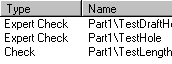 |
| Failure | All the items that failed when updating the check report are displayed. | 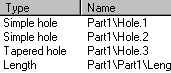 |
Help section
To display the help section associated with each item of the list, double-click the desired item. The following view is displayed:
 |
The check and the items that it controls are displayed in the
view as well as its current status.
The items entered when creating the check are displayed:
|
||||||||||||
| In the graphic above, the selected check is TestHole, it checks the holes of the CATPart file (3 of them do not pass the check because their diameters is not superior to 15mm), and the attributes are displayed corresponding to the data entered when creating the check. | |||||||||||||
| Note that it is also possible to select the
items associated to the check. To do so, double-click the desired item in the view: The Help section shows the information concerning this item (see graphic opposite.) |
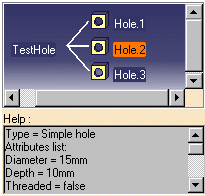 |
Toolbar
|
|
Click this icon to generate the customizable check report. To know more about the check report, see Customizing Check Reports. |
| Click this icon to solve the checks created in your document. | |
| Click this icon to launch the correction method specified in the Check Editor when creating the check. For an example, see Performing a Global Analysis of Checks. | |
| Click here to display the URL associated to the object, or to assign an URL to an object. To know more, see Associating URLs and Comments with Parameters or Relations. |