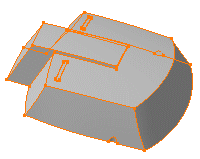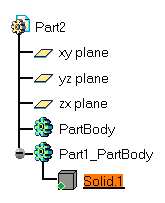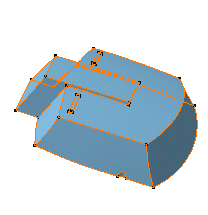Handling Parts in a Multi-Document Environment
In this task, you are going to copy a part body from one CATPart document to another, then edit the initial part body. This scenario shows you how the application harmonizes this type of ulterior modifications. Thanks to the underlying methodology, you can work in concurrent engineering. |
||||
| Open the MultiDocument1.CATPart document. | ||||
| This scenario assumes there are two CATPart documents.
Part2.CATPart is the target document, Part1.CATPart contains the part body that will be
copied, then edited in Part2. The part body to be copied looks like this: |
||||
|
||||
| 1. | Select Part Body. | |||
| 2. | Select the Edit -> Copy command to copy the part body. | |||
| 3. | Open a new CATPart document 'Part2.CATPart' and position the cursor anywhere in the specification tree. | |||
| 4. | Select the Edit -> Paste Special...
command. The Paste Special dialog box appears. Three paste options are available: |
|||
|
||||
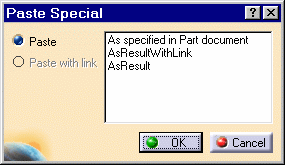 |
||||
| 5. | For our scenario, select the As Result With Link option if
not already selected, and click OK . Part Body is copied into the Part2.CATPart document. You will notice that the specification tree displays it under the name of `Solid.1'. |
|||
| A cube represents this solid. | ||||
|
|
||||
| 6. | Now, if you wish, you can fillet four edges. You can actually perform any modification you need. | |||
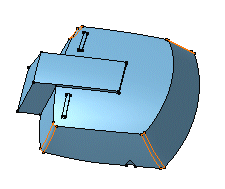 |
||||
| 7.
8. |
Return into Part1.CATPart. Use the Remove command to remove material from the part body. |
|||
 |
||||
| 9. | In the Part2.CATPart document, the cube graphic symbol used for Solid.1 in the tree now contains a red point. This means that the initial Part Body underwent transformations. | |||
| You can also notice that the update symbol is displayed next to Part2. | ||||
 |
||||
| 10.
11. |
What you need to do is update the copied object. Just click
Solid.1 in the specification tree. Select the Update command to update the whole part. |
|||
| The Solid.1 object -> Update Link command lets you update the link between the original part body and the new body. | ||||
| The solid is updated to reflect the change: material is
removed. The specification tree indicates that the part body has integrated the modifications made to the original part body. |
||||
|
||||