Saving Power Copies into a Catalog
| This task shows you how to store Power Copy elements into a catalog, for later use as described in Instantiating a PowerCopy. | ||
| Open the PowerCopyResults.CATPart document. | ||
| 1. | Select the PowerCopy from the specification tree for example. | |
| 2. |
Choose the Insert -> Advanced Replication
Tools -> PowerCopy Save In Catalog... menu item. |
|
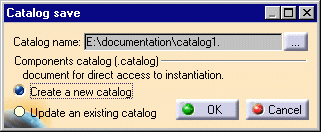 |
||
|
When creating a catalog for the first time, click the ... button to display the Open dialog box, and navigate to the location where you wish to create a catalog. Then simply key in the catalog name and click Open. |
||
|
If you wish to add a PowerCopy to an existing catalog, simply activate the Update an existing catalog option in the Catalog Save dialog box. By default, the Catalog Save dialog box recalls the catalog accessed last. |
||
| 3. |
Click OK. The PowerCopy has been stored in the catalog. |
|
|
|
||