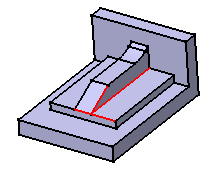Reshaping Corners
Reshaping Corners
| Sometimes, while filleting you can see that corners resulting from the operation are not satisfactory. The new capability "Blend Corners" lets you quickly reshape these corners. | |||
| Open the BlendCorner.CATPart document. | |||
| 1. | Click the Edge Fillet icon This new option is available through the Variable
Radius Fillet command |
||
|
|
|||
| 2. | Take a closer look at the resulting corner: the shape style is not satisfactory. |
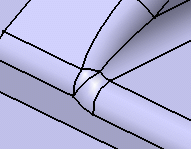 |
|
| 3. | To round the corner again, double-click the fillet and in the dialog box click the More button to access additional options. |
||
| 4. |
Click the Blend corner(s) button to detect the corner to reshape. In our present example, only one corner is detected. The application shows it in the geometry area. |
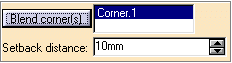 |
|
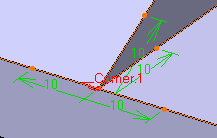 |
|||
|
When the application detects several corners, it is not possible to reshape just a few of them: all of them will be edited. |
|||
| 5. |
The setback distance field determines for each edge a free area measured from the vertex along the edge. In this area, the system adds material so as to improve the corner shape. Enter a value in the setback distance field. For example, 13. |
||
| 6. |
Click Preview to examine the result. |
||
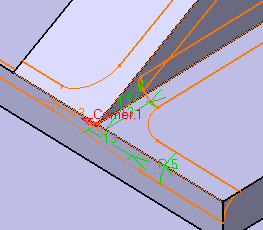 |
|||
| 7. |
To edit the distance for the top edge, click "13" and enter "22" as the new value in the Setback distance field. |
||
| 8. |
Repeat the operation for the edge below using the same distance value. |
||
 |
|||
| 9. | Click OK to confirm the operation. The corner is reshaped. |
||
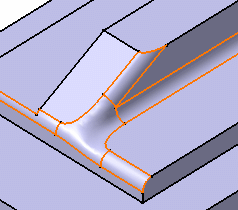 |
|||
|
|
|||