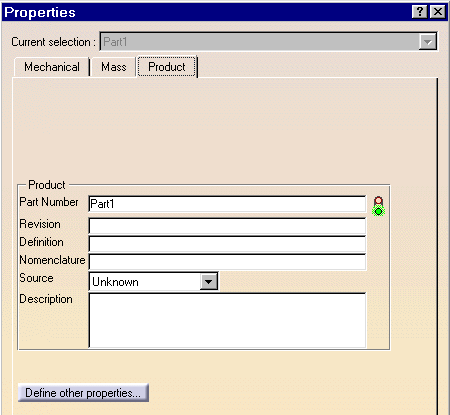Displaying and Editing the Part Properties
| Gathered in a same dialog box, the part properties consist of different indications you will have sometimes to refer to. This task explains how to access and if needed, edit this information. | |||||||
| To perform this scenario, for example you can open the Stiffener1.CATPart document. | |||||||
| 1. | Select 'Part1' in the specification tree. | 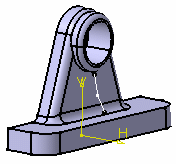 |
|||||
| 2. | Select the Edit->Properties command or select the Properties
command on the contextual menu. The Properties dialog box displays, containing the two tabs dealing with the part:
|
||||||
| 3. | Click the Mass tab to display technical information. | ||||||
| You can edit the density and the volume of the Part Body if you have applied a material to the part. If no material is applied to the part but if a material is applied to the PartBody, this material will be taken into account for the density calculation. If both the part and the PartBody have a material applied, the part material will have priority. | |||||||
| To know how to apply materials to parts, please refer to CATIA- Real Time Rendering User's Guide Version 5. | |||||||
 |
|||||||
| 4. | Click the Product tab. | ||||||
|
|
|||||||
| 5. | Enter a new name for the part 'Stiffener' in the Part Number field. |
||||||
| 6. | The other fields allow you to freely describe the part. Enter the information describing your part in the context of your company. | ||||||
| 7. |
Set the Source option. You can choose between Unknown, Made or Bought. Use the Description frame to enter additional information. |
||||||
| 8. | Once you are satisfied with your operation, click OK to confirm the operation and close the dialog box. | ||||||
|
|
|||||||