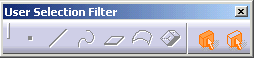Selecting Using a Filter
Selecting Using a Filter
| This task explains how to manage and customize the sub-geometry selection in order to avoid any ambiguity. | |||||||
| You need to activate the User Selection Filter toolbar by selecting the View -> Toolbars command and clicking User Selection Filter. | |||||||
| The toolbar is divided into two sections: | |||||||
|
|
|||||||
| The icons on the left correspond to the types allowed when creating a feature (point, line, plane etc.). The icons on the right correspond to the selection modes: the Feature Element Filter selects the whole sketch whereas the Geometrical Element Filter enables to only select a part of the sketch. | |||||||
After clicking a command, the
icons allowed for the selection are highlighted.
|
|||||||