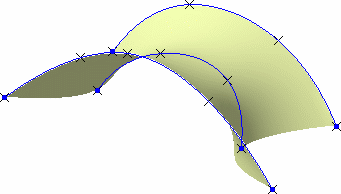Creating Elements From An External File
You can
create points, curves, and lofted surfaces from a Microsoft ® Excel
spreadsheet containing macros, and in which you define:
|
||||||||
| Only Excel sheets
created with Excel 97 and subsequent versions are supported. Therefore this capability is available with WindowsTM only. |
||||||||
| Open any .CATPart document containing an Open Body (automatically created when entering the Wireframe and Surface Design workbench). | ||||||||
|
||||||||
|
||||||||
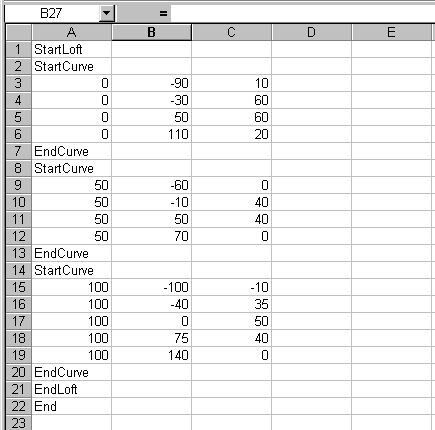 |
||||||||
It contains:
In the above example, a loft is to be created based on three curves. The first and second curve pass through four points, and the third curve passes through five points. The elements will be created from top to bottom, i.e. the four points of the first curve will be created, then the curve itself, then the points making up the second curve and the latter itself, and so forth. |
||||||||
|
You can add rows to create more elements or delete rows to edit elements or delete them (point), then save the spreadsheet. |
||||||||
|
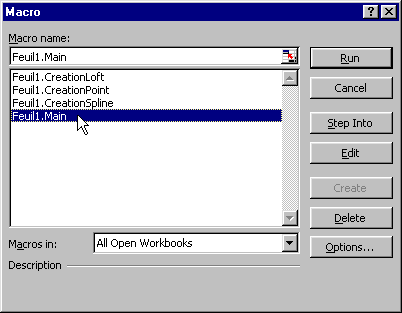 |
|||||||
|
||||||||
| The User Info dialog box is displayed. | 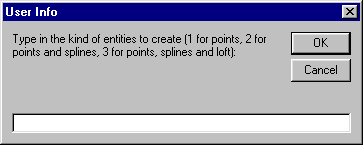 |
|||||||
|
|
||||||||
|
||||||||
|
|
||||||||
| The Wireframe and Surface workbench needs not to be loaded, provided a CATIA session is running and a .CATPart document is loaded. | ||||||||
|
||||||||