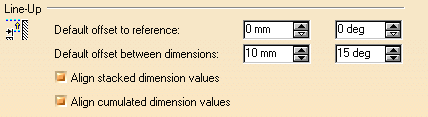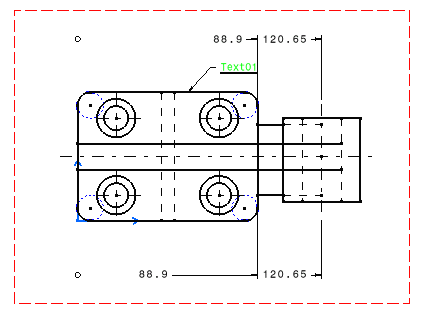Creating Cumulated Dimensions
| This task will show you how to create cumulated dimensions on a view. | |||||
| Open the Brackets_views03.CATDrawing
document.
Go to Tools->Options->Drafting->Dimensions->Line-up
and uncheck Align cumulated dimension values, |
|||||
1. Click the
Cumulated Dimensions icon 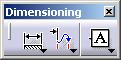
|
|||||
| 2. Click
a first point on the view.
3. Click a second point on the view. You just created a first dimension within the
cumulated dimension system.
|
|||||
| 4. Click
a third point on the view.
You now created a second cumulated dimension in the system. You can create as many cumulated dimensions as
desired.
|
|||||
| Note that if you move one dimension
line as you create a cumulated dimension, all
the lines will move accordingly. 5. Click in the free space to end the cumulated dimension system creation.
|
|||||
If the cumulated dimensions are set with value oriented along dimension line, set the CUMLTxtReference dimension parameter in the standards. 6. Go to Tools->Options->Drafting->Dimensions->Line-up and check Align cumulated dimension values,
create the previous dimensions again but position them below the drawing:
This time, dimensions are centered.
|
|||||
|
|||||