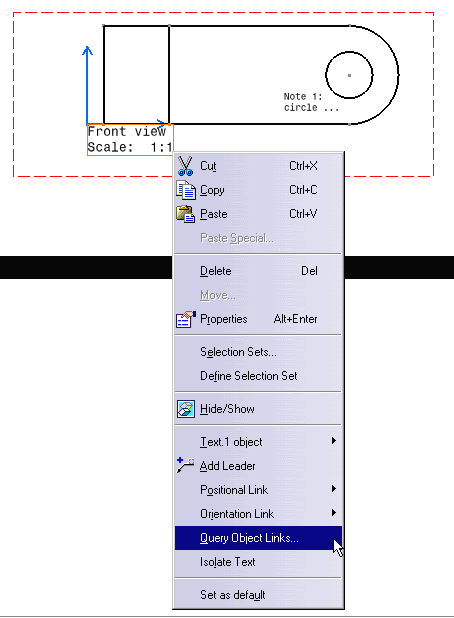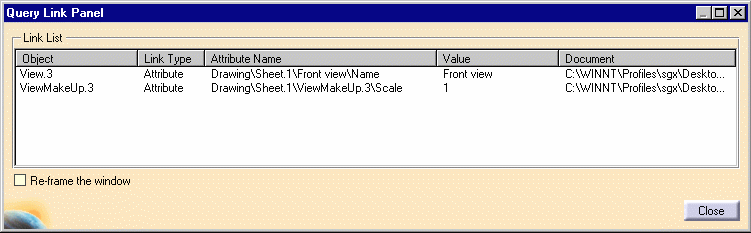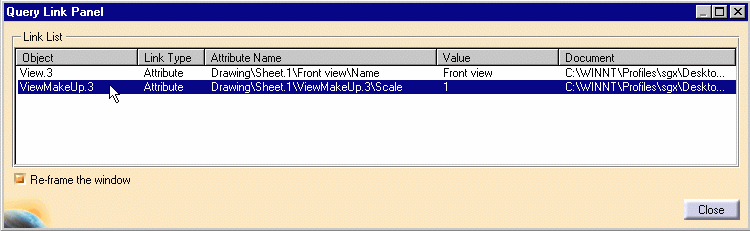Querying Annotation Links
| This task explains how to query annotation links in a drawing (this lets you know what object an annotation is linked to) and how to zoom on the linked object. | |
| Open the query_link.CATDrawing document. | |
| 1.
Right-click on the text "Front view Scale: 1:1" and select Query
Object Links in the contextual menu.
2. The Query Link Panel appears:
It displays the linked objects name and specifications. In our example, the view name and scale are linked to the front view.
|
|
Zoom on the linked object |
|
3. In the Panel, check Re-frame the window and select the linked object you want to zoom. As an example, select ViewMakeUp.3
The object is zoomed. |
|
|