Creating Corners
| This task shows you how to create corners on an existing rectangle by multi-selecting points. | ||
|
1. Multi-select the rectangle endpoints. 2. Click the Corner icon |
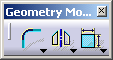 |
|
 |
||
|
The Tools toolbar displays with a Radius field:
3. Enter a radius value in the Tools toolbar. For example, Radius: 0.25in. |
||
|
4. The four corners are automatically created with the same radius value. |
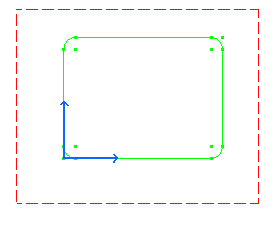 |
|
| If you want to create the corners one after the others, you can also select the Corner icon first and then click the geometry. | ||
|
||
