Isolating Generated Views
| This task will show
you how isolate either a selection of generated views (one or more), or
all views in the drawing.
Isolating a view amounts to:
|
|||||||
| Open the GenDrafting_part.CATDrawing
document.
|
|||||||
Isolating a selection of views1. Select the views you want to isolate (for example, the Top view, Bottom view, Left view and Right view), and right-click them. 2. From the contextual menu, select Selected objects -> Isolate. In this particular case, we selected several views but if you select only one view, the left view for example, then you need to select Left view object -> Isolate from the contextual menu. |
|||||||
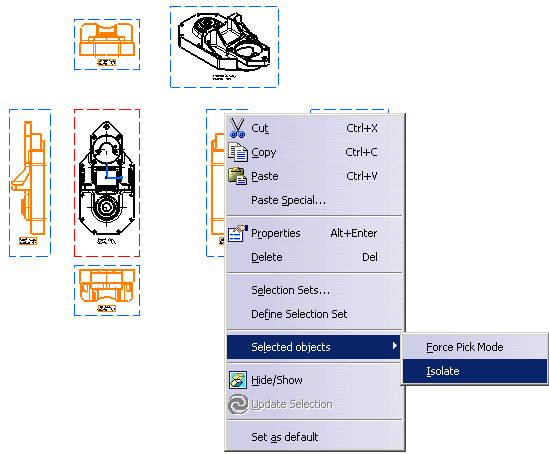
|
|||||||
| The selected views are now isolated. If you perform one
or more modifications on the CATPart, you will not be able to update the isolated views.
|
|||||||
|
Isolating all views in the drawing1. From the specification tree, right-click the drawing object (GenDrafting_part in this case). 2. From the contextual menu, select Drawing object -> Isolate. |
||||||

|
|||||||
| All views in the drawing are now isolated. If you perform one or more modifications on the CATPart, you will not be able to update the drawing. | |||||||
|
|||||||
|
|||||||
|
|||||||