Restoring Deleted Generated Elements
| In this task, you will learn how to restore generated elements that have been deleted from a view. | ||||||
| Before you begin, make sure you customized the following settings:
Grid: View names and scaling factors: |
||||||
| Open the GenDrafting_Restore_Deleted.CATDrawing
document.
The view in this drawing was generated from a 3D part, GenDrafting_Restore_Deleted.CATPart. You do not need to open the part. |
||||||
| 1. In
the Drawing window, select the circle shown on the view and press the Del
key. The circle is now deleted from the view.
For the purpose of this exercise, you will now immediately restore the circle you deleted, but you could perform other operations before doing this (like save and close the drawing, or add annotations, for example). |
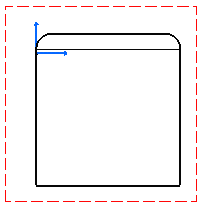
|
|||||
2. Select the view and right-click the view frame. 3. In the contextual menu, choose Object Front View -> Restore Deleted. |
||||||
|
4. You now have two possibilities:
|

|
|||||
|
||||||