 Deactivating Table Rows
Deactivating Table Rows
| This task explains how to deactivate/activate (i.e.
hide or display) table rows using Knowledgeware tools. This feature enables you to
specify whether a row should be active or not, using what is known as an
Activity parameter.
For more information on using Knowledgeware capabilities, refer to the Knowledge Advisor User's Guide.
|
|||||
| Open the Gear-Reducer-with-BOM.CATDrawing
document. It contains three tables (actually, three bills of material).
|
|||||
| 1. Select the table called
"Bill of Material: GEAR REDUCER". 2. Click the Formula icon
3. In the parameters list, select the first Activity parameter, i.e. the Sheet.1\Isometric view\DrwDressUp.1\Table.1\Text.1\Activity item. 4. In the Edit name or value of the current parameter field, change the parameter value to "false". |
|||||
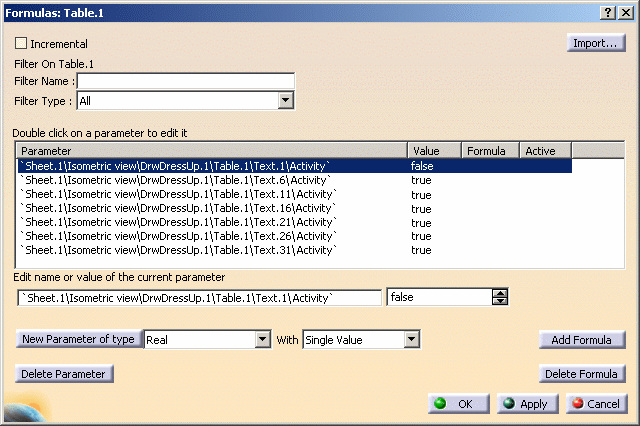
|
|||||
| 5. Repeat
this operation for the second Activity parameter
in the list, i.e. the Sheet.1\Isometric
view\DrwDressUp.1\Table.1\Text.6\Activity item.
6. Click Apply. The table is updated: its title row and header row are hidden. |
|||||

|
|||||
| 7. Using the same method, reset the Activity parameters you just modified to their original value "true", in order to display the table title row and header row again. | |||||
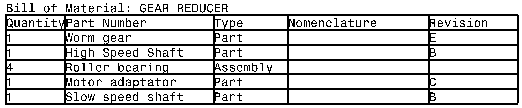
|
|||||
|
8. Now, set the Sheet.1\Isometric view\DrwDressUp.1\Table.1\Text.21\Activity item to "false", and click Apply. The table is updated and the corresponding row is hidden. |
|||||

|
|||||
| 9. Click
OK to exit the
dialog box and validate your changes.
|
|||||
|
|||||
|
|||||