 Reframing a View
Reframing a View
| In this task, you will learn how to reframe a view so as to display only part of it. | ||||||||
| Open the Visual_clipping.CATDrawing document. | ||||||||
| 1. Select the view and
right-click the view frame.
2. In the contextual menu, choose Properties. 3. Click the View tab. |
||||||||
4. In the Visualization and Behaviour area, select the Visual Clipping check box.
|
||||||||
| 5. Click OK.
The new frame appears as a rectangle in the view.
You can now define the position and size of your frame on the view. |
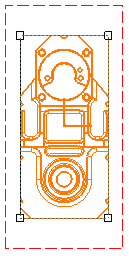 |
|||||||
| 6. Click on the frame to select it. | ||||||||
7. Drag the manipulators to resize the frame as you want. For example, resize the frame so as to display about a quarter of the view. |
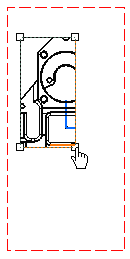 |
|||||||
| 8. Now, drag one of the boundaries of the frame to specify its position on the view. For example, move the frame so as to display only the upper left area of the view. | 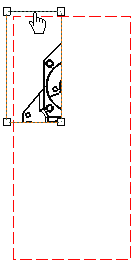 |
|||||||
| The frame is now displayed in the view as you defined it. |
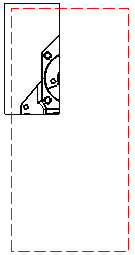
|
|||||||
|
||||||||
|
||||||||
