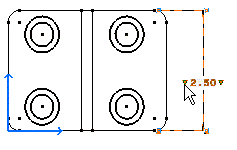Adding Text Before/After the Dimension Value
| This task will show you how to insert text before or after the dimension value. | ||
| Open the Brackets_views02.CATDrawing document. Create a distance dimension, for example. | ||
1. Click the Select icon 2. Click the dimension to be modified. 3. Click the left red triangle, for example. |
|
|
The Insert Text Before dialog box appears: 4. Enter, for instance, L = . 5. Click OK. The text is automatically inserted before the dimension value. |
 |
|
| Any created Text
Before is automatically added to the drop-down list box and can therefore be selected again
from this list. 6. Click in the free space. |
||
|
||