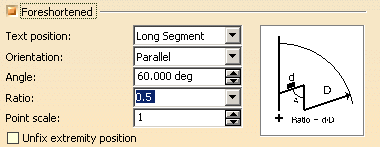Creating Explicit Dimensions
This task will show you how to create
a dimension you explicitly decide to be:
You will select the required elements. Note that when entering the command dedicated to the creation of a given type of dimension, the default orientation will be the orientation most adequate.
|
||||||||||
| Open the Brackets_views02.CATDrawing document.
|
||||||||||
1. Click the desired icon from the Dimensioning toolbar (Dimensions subtoolbar).
2. Click as many elements as required in the view. The Tools toolbar now displays dimension modes, except in the case of angle dimensions. This toolbar is situated at the bottom right of screen. If you cannot see it properly, just undock it. 3. If needed, define the dimension
mode in the Tools toolbar (
|
||||||||||
Length/Distance |
Angle |
|||||||||
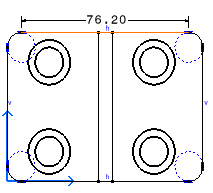
|

|
|||||||||
Radius |
Diameter |
|||||||||
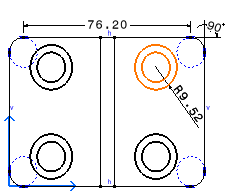
|

|
|||||||||
| For radius dimensions, you can activate the Foreshortened option
in the contextual menu Properties -> Dimension Line.
It allows you to transform a radius dimension line into a foreshortened radius dimension line. Then you can choose the text position (on long segment or short segment), the dimension text orientation according to the dimension line ( parallel or convergent), the angle value, the ratio value (short segment/long segment), and the point scale value. |
||||||||||
| You can also specify whether you want to unfix the extremity point of the foreshortened dimension line, which will let you move the extremity point using a yellow manipulator. | ||||||||||
|
|
||||||||||