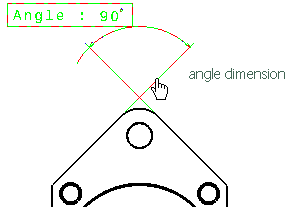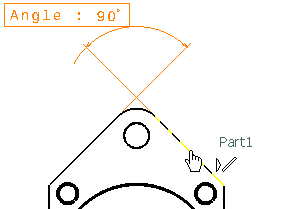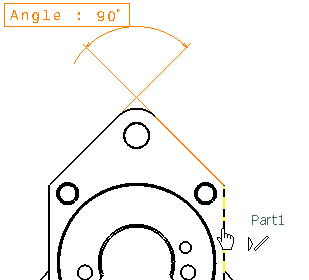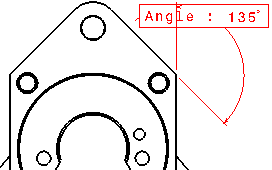Re-routing Dimensions
Re-routing Dimensions
| This task will show you
how to re-route dimensions, i.e. to recalculate dimensions taking into
account new geometry elements which are compatible with the re-routed dimension
type. This enables you to preserve dimension properties when you
customized them, for
example.
|
||||||
| Open the Reroute_Dimensions.CATDrawing
document. You can notice that the dimension properties are customized.
|
||||||
| 1. Select the
Re-route Dimension icon |
||||||
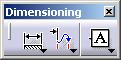

|
||||||
| 2. Select the angle dimension. You can notice that the cursor indicates the type of dimension you are selecting. | ||||||
|
|
||||||
| 3. Select the first element you want to take into account for the dimension re-routing, and then the second element. | ||||||
|
Select the first element.
|
Then, select the second element.
|
|||||
| During this operation, the cursor gives a graphic preview of what type of element you are selecting (in this case, lines). | ||||||
A preview of the re-routed angle dimension is displayed. |
||||||
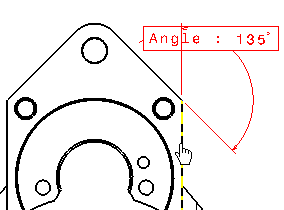
|
||||||
| 4. Click to validate the dimension creation. | ||||||
|
|
||||||
| 5.
You can proceed in the same manner to re-route the other dimension types available
on the drawing.
|
||||||
|
||||||
|
||||||