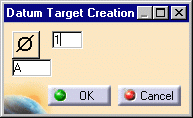Creating a Datum Target
| This task will show you how to create a datum target on a right projection view. You can set text properties either before or after you create the datum target. | ||
| Open the Brackets_views03.CATDrawing document. | ||
| 1. Click the Datum Target icon |
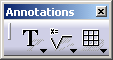 |
|
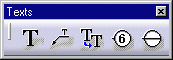 |
||
| 2. Select the attachment point of the datum target leader. 3. Select a point to be used to position the datum target (anchor point). |
 |
|
| The Datum Target Creation dialog box is displayed.
4. Enter the required field. For example, 1 and A. |
||
|
|
|
| 5. Click OK.
The datum target is created.
|
||
| The character string that is edited in the Datum Target Creation dialog box is simultaneously previewed on the drawing. | ||
|
||