Creating Associative Balloons on Generated Product Views
| This task will show you how to create associative balloons on views generated from a product. | |||
| Open the Product_Balloon.CATProduct document. On this CATProduct document, Product Structure subproducts have already been assigned numbers (Generate Numbering icon). For more details, see Product Structure user's guide. |
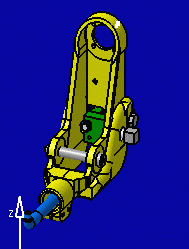 |
||
| 1. Go to Generative Drafting workbench by opening Product_Balloon.CATDrawing document. | |||
|
2.
Click the Balloon icon |
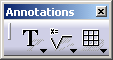 |
||
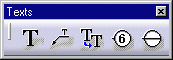 |
|||
| 3.
Go over one of the part
with your cursor. All the edges on all the views extracted from the part are highlighted. |
 |
||
| 4.
Create
a balloon by selecting an edge. The number of the balloon corresponds to the number of the subproduct created in the product which the views were generated from. In this particular example, even though the balloon you are creating is the first one, it is assigned number four as it is applied to subproduct number four. |
 |
||
| Note that if you modify the numbering in the product and then regenerate the product, the balloon modification will be applied to the generated views only after you perform a view update. | |||
|
|||