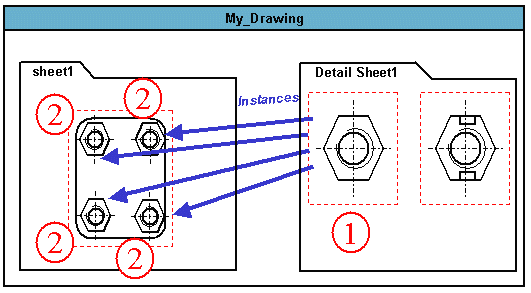Before You Begin
What's a 2D Component?A 2D component is a re-usable set of geometry and annotations. This component is located in a sheet and can be edited like a view. This is why we call this component a detail view. The 2D component can be instantiated several times, each instance providing a component with a specific orientation, position and scale. The detail view can be either in the same drawing as the CATDrawing of the corresponding instances or in a separate CATDrawing. What's a Component Catalog?The catalog is a separate file which references the detail views, enabling to group the components, to classify them and to add information and attributes to these components. This allows overall management of the components. Moreover, the catalog browser can be used to choose a component and instantiate it in a drawing document.
|
|||||||||
You can synchronize external catalog components. In other words, you may update a component (or ditto) that is external to the 2D. Note that associativity is kept. For this, go to Edit->Link (menu bar) and select the Synchronize switch from the displayed dialog box. You can prevent manipulating a 2D component (the whole 2D component). For this, go to Tools -> Options -> Mechanical Design -> Drafting -> Geometry tab and de-activate the Allow Direct Manipulation option. |
|||||||||
|
General Concepts For Using CatalogsCreating a 2D component in a detail sheetYou will find below a reminder on how to instantiate a component from a reference element that is internal to the document.
Saving a 2D Component in a CatalogYou will find below how to instantiate a component from a reference element that is external to the document.
|
|||||||||
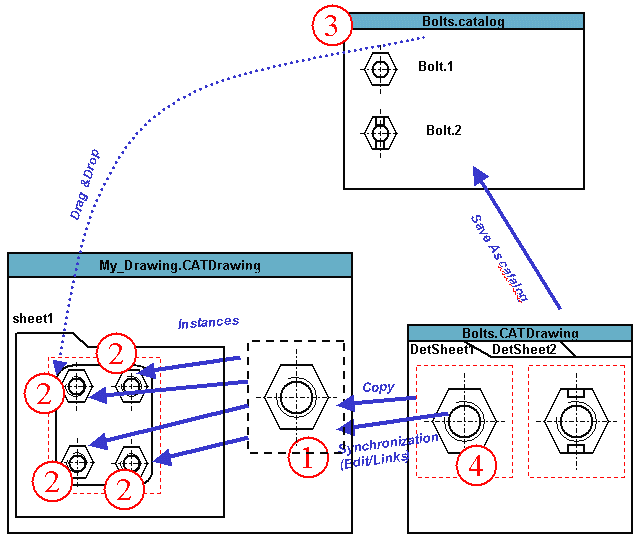
1: local copy of reference component 2: instantiated components 3: catalog entry 4: external reference component
You will find here two possible scenarios which will help you get what you expected: Scenario1: if a component in a detail sheet and in a catalog are different from each others and if you update the catalog (Save As from the detail sheet), be careful: you will loose the catalog modifications. Scenario2: suppose both the detail sheet and the catalog are similar (Save As from the detail sheet). When you instantiate the component from the catalog into the drawing, if the instantiated component is different from the component that was saved in the catalog, please go to Edit->Links command from the menu bar and click the Synchronize switch button. In fact, the origin reference component was locally copied and can only be updated using the Links of Document dialog box.
|
|||||||||
|
|||||||||