Creating a 2D Component
| This task will
show you how to create a detail sheet and then
position a 2D component on this sheet. This
2D component will then be instantiated on a design drawing sheet. Differentiating the design sheet from the detail sheet allows assigning a structure to the document. This means separating the drawing elements from the re-usable components.
|
||
| 1. Click the
New Detail Sheet icon |
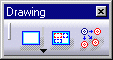 |
|
 |
||
|
The newly created detail sheet automatically appears. |
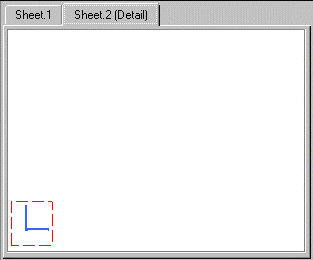
|
|
| A view is automatically created at the bottom left corner of the sheet. | ||
If you need to create another new view, click the New View
icon A new view appears on the sheet.
|
||
|
3. Create a 2D component inside this new view. For example, create two circles on the detail sheet. |
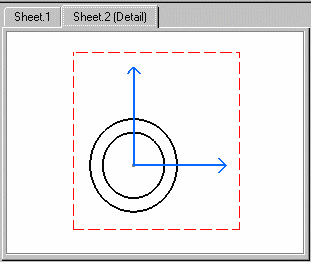 |
|
| Note that you can customize both the design and the detail sheet background colors. For more information, see Infrastructure User's Guide. | ||
|
||