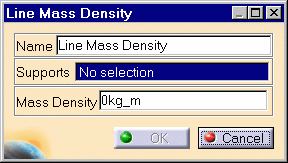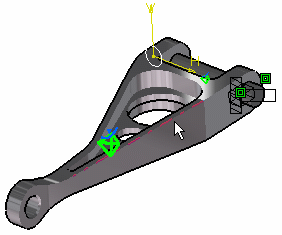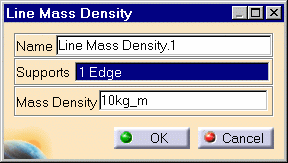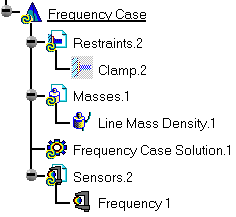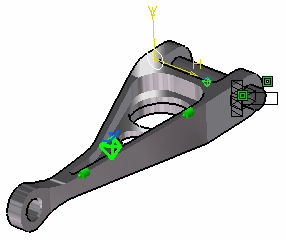Creating Line Mass Densities
| Line Mass Densities used
to model purely inertial (non-structural) system characteristics such as additional equipment. They represent scalar line mass density fields of given intensity, applied to curve geometries.
The user specifies the line mass density. This quantity remains constant independently of the geometry selection. Units are line mass density units (typically kg/m in SI). |
|||||||||||||||||
| Mass sets can be included in static cases: in this case,
they are used for loadings based inertia effects.
|
|||||||||||||||||
Line Mass Density can be applied to the following types of Supports:
|
|||||||||||||||||
|
|
This task shows you how to create a Line Mass Density applied to a virtual part or to a geometry selection.
|
||||||||||||||||
|
|
You can use the sample16.CATAnalysis document from the samples directory for this task: a Finite Element Model containing a Static and Frequency Analysis Case. Before You Begin:
|
||||||||||||||||
| 1. Click the Line Mass Density icon The Line Mass Density dialog box is displayed.
2. You can change the identifier of the Line Mass Density by editing the Name field. 3. Select the support (an edge, curve or line geometry) on which the line mass density is applied. Any selectable geometry is highlighted when you pass the cursor over it.
You can select several supports in sequence, to apply the Line Mass Density to all supports simultaneously. 4. Enter the desired Mass Density value to modify the mass density magnitude
5. Click OK in the Line Mass Density dialog box. A Line Mass Density object appears in the specification tree under the active Masses objects set.
Symbols representing the Line Mass Density are displayed on the support geometry.
|
|||||||||||||||||
|
|||||||||||||||||
| Make sure the computation is finished before starting any of the following operations. | |||||||||||||||||
|
|
Products in Analysis Workbench The ELFINI Structural Analysis product offers the following additional features with a right mouse click (key 3) on:
|
||||||||||||||||
|
|
|||||||||||||||||