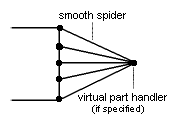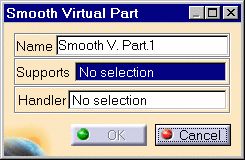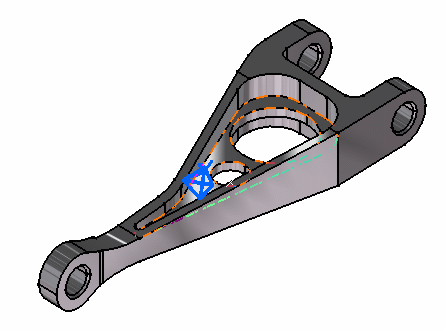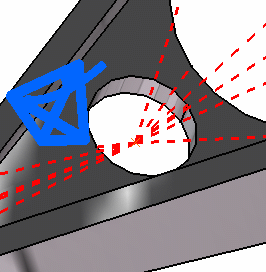Creating Smooth Virtual Parts
|
A Smooth Virtual Part is a rigid body connecting a specified point to specified part geometries, behaving as a mass-less rigid object which will softly transmit actions (masses, restraints and loads) applied at the handle point, without stiffening the deformable body or bodies to which it is attached. The Smooth Virtual Part does approximately take into account the elastic deformability of the parts to which it is attached. The program proceeds as follows:
The Smooth Virtual Part is built with a Smooth Spider element.
To know more about this element, see Smooth Spider in the Finite Element Reference Guide.
|
|||||||||||||||||
Smooth Virtual Parts can be applied to the following types of Supports:
|
|||||||||||||||||
| This task shows how to
create a Smooth Virtual Part between a point and a geometry support.
|
|||||||||||||||||
|
You can use the sample28.CATAnalysis document from the samples directory for this task: Finite Element Model containing a Static Analysis Case and computed corresponding Static Solution. A Part Design point was created on the associated CATPart document. Before You Begin:
|
|||||||||||||||||
| 1. Click the Smooth Virtual Part icon The Smooth Virtual Part dialog box is displayed.
3. Position the cursor on the Handler field in the Smooth Virtual Part dialog box and select a point or a vertex as the handler point (the handler point symbol appears as your cursor passes over it). In this case, select a point.
If you do not specifically select a point, the centroid (the point at which the lines meet) will be used as the handler point. 4. Click OK to create the Smooth Virtual Part.
|
|||||||||||||||||
|
|||||||||||||||||
| The symbol appearing at the handler point
represents the Smooth Virtual Part.
|
|||||||||||||||||
| A Smooth Virtual Part object appears in the specification tree under the active
Nodes and Elements objects set.
|
|||||||||||||||||
|
|||||||||||||||||
|
|||||||||||||||||