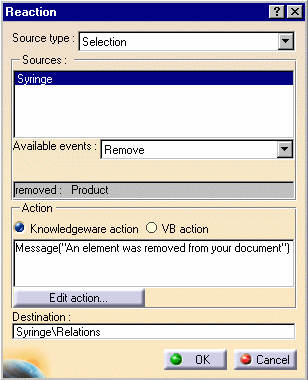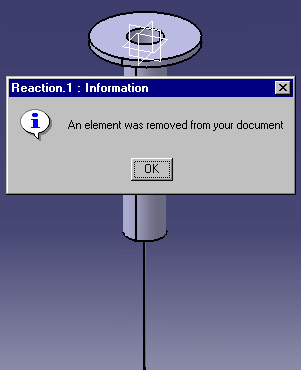Creating a Knowledge Advisor Reaction: Remove Event
| This task explains how to use the Remove event in a reaction feature. In the scenario below, the user removes an element from the CATProduct document, which displays a message. | ||||||||||||||
| The Reaction capabilities require the Knowledge Advisor product. | ||||||||||||||
|
||||||||||||||
| To know more about the Reaction feature window, see Using the Reaction Feature Window. |
![]()