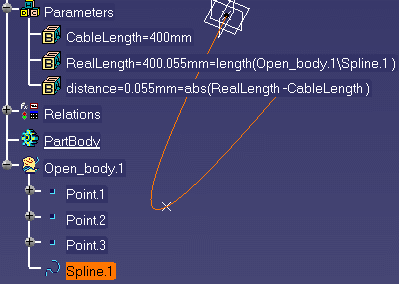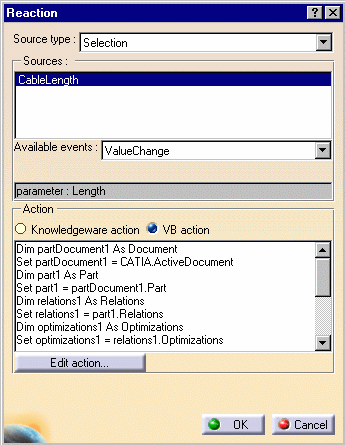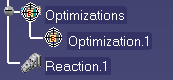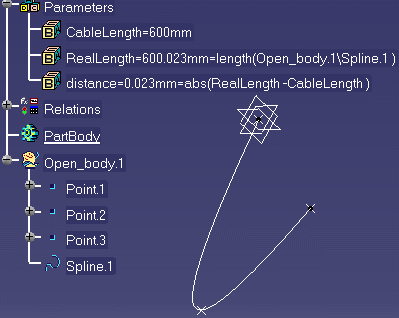Creating a Knowledge Advisor Reaction: ValueChange Event
| This task explains how to use the ValueChange
event associated to the reaction
feature. The CATPart file contains a cable going through 3 points. The user wants the cable length to be optimized each time he modifies the cable length. The scenario is divided into 3 parts:
|
||||||||||||||||||||||||||||||||||
| The Reaction capabilities require the Knowledge Advisor product. | ||||||||||||||||||||||||||||||||||
|
||||||||||||||||||||||||||||||||||
| To know more about the Reaction feature window, see Using the Reaction Feature Window. | ||||||||||||||||||||||||||||||||||
![]()