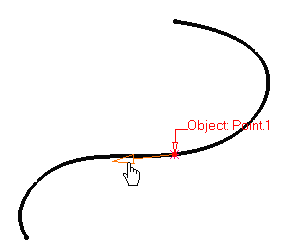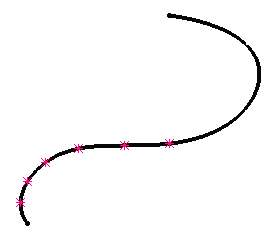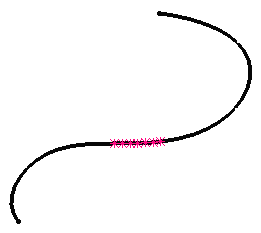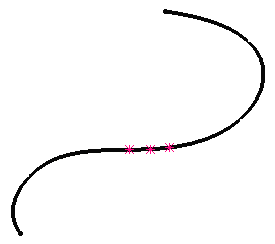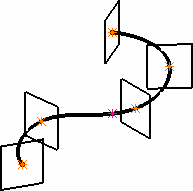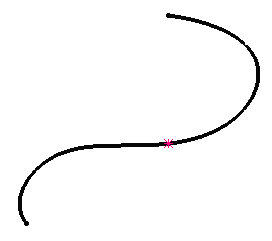|
This task shows how to create several points
at a time.
|
 |
Open the MultiplePoints1.CATPart
document.
Display the Points toolbar
by clicking and holding the arrow from the Point icon. |
 |
-
Click the Point & Planes Repetition icon  . .
-
Select a curve or a Point on
curve.
The Multiple Points Creation dialog box appears.
|
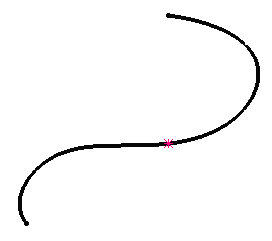
|
|

|
|
-
Define the number or points to be created (instances field).
Here we chose 5 instances.
You can choose the side on which the points are to be created in
relation to the initially selected point on a curve. Simply use the
Reverse Direction button, or clicking on the arrow in the geometry.
|
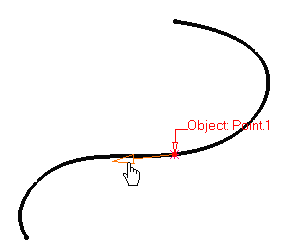 |
|
If you check the With end points option, the last and
first instances are the curve end points.
|
|
-
Click OK to
create the point instances, evenly spaced over the curve on the direction indicated by
the arrow.
The points (identified as Point.xxx as for any other type of point) are
added to
the specification tree. |
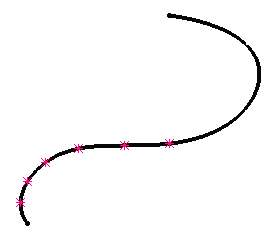 |
 |
 | If you selected a point on a curve, you can select a second point,
thus defining the area of the curve where points should be created.
Simply click the Second point field in the Multiple Points Creation
dialog box, then select the limiting point.
If you selected the Point2 created above as the limiting point, while
keeping the same values, you would obtain the following: |
|
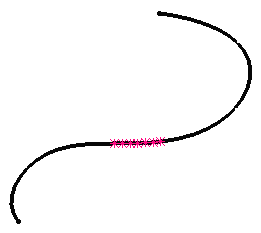 |
 |
If the selected point on curve already has a Reference point (as
described in Creating Points - on
curve), this reference point is automatically taken as the second
point.
By default, the Second point is one of the endpoints of the
curve.
|
|
 | When you select a point on a curve, the Instances & spacing
option is available from the Parameters field.
In this case, points will be created in the given direction and taking
into account the Spacing value.
For example, three instances spaced by 10mm. |
|
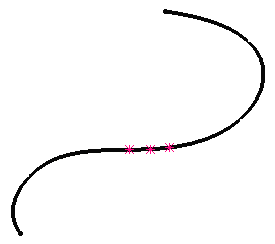 |
|
 |
Check the Create
normal planes also to automatically generate planes at the point
instances. |
 |
Check the Create
in a new open body if you want all object instances in a
separate Open Body.
A new Open Body will be created automatically. |
If the option is not checked the instances are created in the current
Open Body.
|
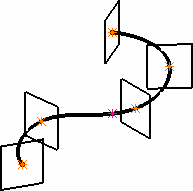 |

|