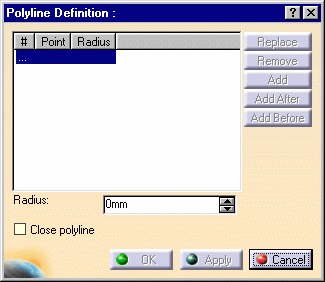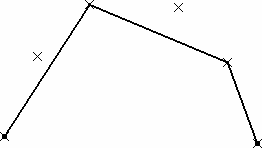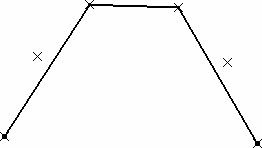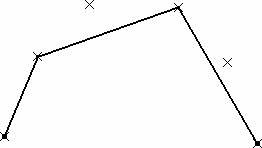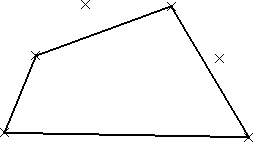|
This task shows how to create
a polyline, that is a broken line made of several connected segments.
These linear segments may be connected by blending radii.
Polylines may be useful to create cylindrical shapes such as pipes, for
example. |
 |
Open the Spline1.CATPart
document. |
 |
-
Click the Polyline icon  . .
The Polyline Definition dialog box appears.
|
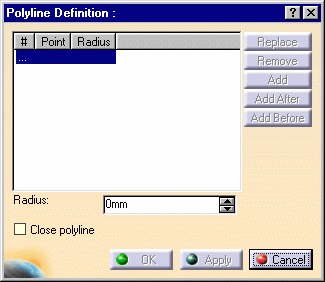 |
|
-
Select several points in a row.
Here we selected Point.1, Point.5, Point.3 and Point.2 in this order.
The resulting polyline would look like this:
|
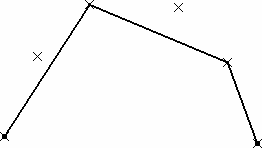 |
|
-
From the dialog box, select Point.5, click the Add
After button and select Point.6.
-
Select Point.3 and click the Remove button.
The resulting polyline now looks like this:
|
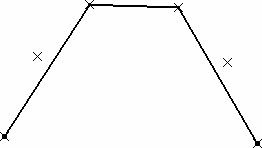 |
|
-
Still from the dialog box select Point.5, click the
Replace button, and select Point.4 in the geometry.
The added point automatically becomes the current point in the dialog
box.
|
|
-
Click OK in the dialog box to
create the polyline.
The element (identified as Polyline.xxx) is added to
the specification tree. |
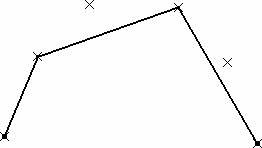 |
 |
 | The polyline's orientation depends on the selection order of the
points. |
 | You can re-order selected points using the Replace, Remove, Add, Add
After, and Add Before buttons. |
|
|
 | You cannot select
twice the same point to create a polyline. However, you can check the
Close polyline button to generate a closed contour. |
|
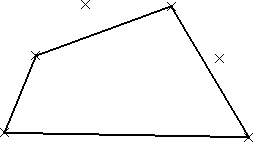 |

|