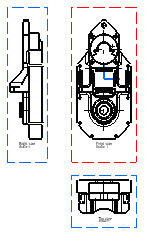Not Aligning a View
| This task will show you how not to align a right projection view to the parent front view. At creation, views are by default linked to the parent view. You will then reposition the parent view as well as the still-aligned child views. |
| Before You Begin, make sure you customized the following settings:
Grid: View names and scaling factors: |
| Open the GenDrafting_part.CATDrawing document. | ||
| 1. Right-click the frame of the view not to be aligned. 2. Select the View Positioning -> Do Not Align View option from the displayed contextual menu.
|
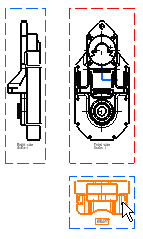 |
|
| 3. Drag select the left projection view to the required
location. 4. Click to position the left view. |
||
|

|
|
|
|
||
|
||