Making an Existing Annotation Associative
| This task explains how, at any time and once an annotation has been created, you can add a link between an annotation and another element. You can set text properties either before or after you create the text. | |
Positional link |
|
| Available for every annotation. | |
| Open the Brackets_views03.CATDrawing document. Create a text. | |
| 1. Click the Select icon 2. Select any part of the text (text itself, frame or leader). |
|
3. Right click and select Positional Link->Create from the contextual menu.
5.
Select the associated element and drag it in the drawing, the text follows
the element. |
|
6.
Delete existing associativity using the same dialog
but selecting the Delete option (Positional Link contextual menu).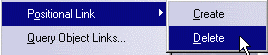
|
|
Orientation link |
|
| This functionality is available for text, text with leader and roughness symbol. | |
| 7. Right click on the text and select Orientation Link->Create from the contextual menu. | |
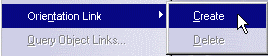 |
|
| 8. Select the element to which you want the text to be linked. | |
| 9. Select the linked element and modify its orientation, the text orientation is simultaneously modified. | |
|
| Elements That Are Text Associative |
|---|
| Annotations |
| text |
| datum feature |
| datum target |
| balloon |
| GD&T |
| roughness symbols |
| weld symbols |
| Dimensions |
| 2D elements |
| points |
| circles |
| ellipse |
| parabola |
| hyperbola |
| Generative Edges |
