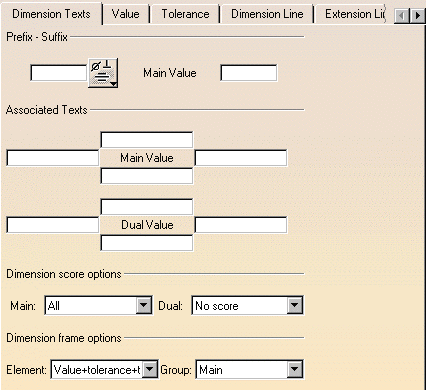Editing Dimension Text Properties
| This task explains how to access and, if needed, edit dimension text properties. | ||||||
| Open the Brackets_views02.CATDrawing document. Create a diameter dimension, for example. | ||||||
| 1. Select a dimension (whatever the type) on the CATDrawing you opened. 2. Select the Edit-> Properties command and click the Dimension Texts tab. You can also right click the current element and then select the Properties command from the displayed contextual menu. 3. If needed, click the More switch. 4. If needed, modify the available options. |
||||||
|
||||||
| You can not insert a prefix and a suffix. | ||||||
| If you want to remove the symbol before the dimension text, select this symbol: | ||||||
|
||||||
| Dimension texts positioning:
|
||||||
|
||||||
|
5. Click OK. |
||||||
|
||||||