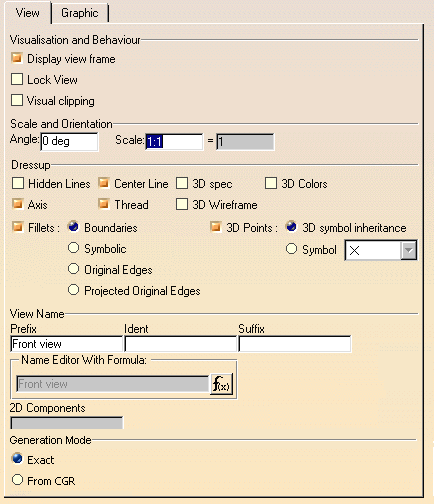Editing View Properties
| This task explains how to edit view properties. | |||||||||||||||||||
| Open the PointSketch.CATDrawing document. | |||||||||||||||||||
| 1. Right-click on the front view and
select properties. Choose the View tab.
2.Choose your options. |
|||||||||||||||||||
Visualization and behavior
|
|||||||||||||||||||
Scale and Orientation
|
|||||||||||||||||||
| Dressup
Choose the dress-up elements you want to display in the view (for generated views only):
|
|||||||||||||||||||
|
|||||||||||||||||||
| Note that if you delete generated center lines, threads or axis lines, you will NOT be able to generate them again (by updating the drawing), even if you select the appropriate dress-up options in the Properties dialog box. It is impossible to restore generated center lines, threads or axis lines that have been deleted. | |||||||||||||||||||
|
|
View Name Allows you to modify the name of the view. Among other things, you can create a formula for the view name.
|
||||||||||||||||||
| Generation Mode
Lets you turn an exact view into a CGR view and vice-versa.
|
|||||||||||||||||||
| If you select a mix of CGR and exact views, the options will be disabled. To activate these options, make sure you select views which are using the same generation mode. | |||||||||||||||||||
|
|||||||||||||||||||