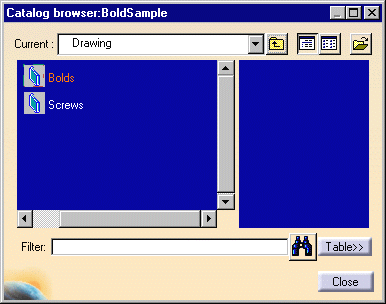Re-using a 2D Component from a Catalog
| This task shows you how to re-use a 2D component you previously referenced in a catalog. | ||||||||||
| Create a component catalog and enter a new CATDrawing in which you want to insert one or more 2D components. | ||||||||||
| 1. Click
the Catalog Browser icon The Catalog Browser dialog box appears with the following information: |
||||||||||
2. Click the Browse another catalog
option |
|
|||||||||
| 3. Double-click
the Bolds chapter
from the chapter tree.
The list with the components included in the Bolds chapter appears in the dialog box. |
||||||||||
4. Click Detail.7 from the
list available. 5. Drag the detail from the list
and position this detail onto the
desired CATDrawing. 6 Click to end detail location. |
|
|||||||||
| What you can also do is display the contextual menu on the selected component and select the Instantiate option. You will then position the component on the CATDrawing. | ||||||||||
| If you double-click the component from the Catalog Browser, the following dialog box appears which allows modifying the 2D component origin or angle. |  |
|||||||||
|
||||||||||
|
||||||||||