-
Open the KwrFormula1.CATPart document.
-
Click the Knowledge Inspector icon  in the standard toolbar. The Knowledge Inspector dialog box is displayed.
Check the 'How To' option. By default, only the parameters which are constrained
by a formula are displayed.
in the standard toolbar. The Knowledge Inspector dialog box is displayed.
Check the 'How To' option. By default, only the parameters which are constrained
by a formula are displayed.
-
If need be, check the Show All Parameters to display all the document
parameters.
-
Select the KwrStartDocument\PartBody\Hole.1\Diameter parameter
(assuming
that you would like to have this parameter modified).
-
Click Apply or Enter. The list of parameters to be modified in
order to change the Hole.1\Diameter parameter is displayed in the 'Use' area.
-
Select the Pad.1\FirstLimit\Length parameter.
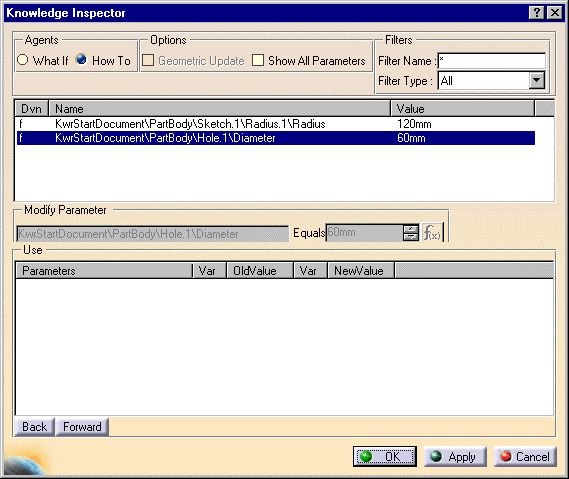
-
Check the What If option.
-
Modify the FirstLimit\Length parameter in 'What If' mode.
-
Click OK to apply the parameter modification to your document.